At Dearborn Public Schools we have set out to make going from “login to learning” as easy as possible for students and staff. We utilize Moodle as our LMS because we are not constrained by contracts, user limits, funding, and other factors that prevent districts from using a LMS tool long term. In our pursuit of making login to learning as easy as possibly we started looking at how an LMS should operate to meet our needs. We discussed what it should look like, what tools should be available, and how things should function. We realize this is a moving target and that is why we continually evaluate and assess things based on teacher input. This has led to the development of three plugins which has transformed Moodle from an off-the-shelf LMS to a completely customized learning tool that caters to our needs. Let’s take a look at our Fordson theme, Easy Enrollment plugin, and iLearn Secure Assessment app. This article is cut short to focus on just our own customizations but it should be noted we also integrate with Mahara ePortfolios, BigBlueButton Conferencing, and a book publishing tool called PressBooks.
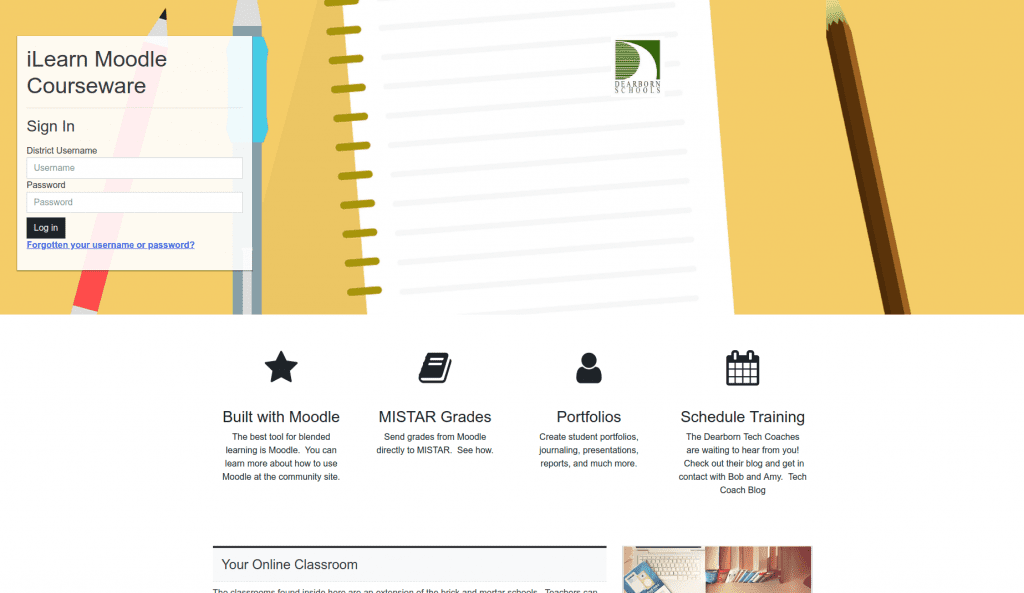
What holds all this together is the Fordson theme. We created a theme for Moodle which uses a few visual tricks and special features that we thought were important for us. We wanted clearly defined “pathways” to perform tasks within the LMS. This was accomplished in a variety of ways by organizing navigational elements, colors, spacing, and other techniques. Most importantly we took into account what our teachers and users were telling us. We implement features that may seem insignificant but make a huge difference when using the tool. A hammer is a hammer, but if your hammer has a super comfortable grip you will use it more which is why we focus on usability and enhancing experiences within the Moodle interface.
Some key features of the Fordson Theme:
- We created an entirely new dashboard for course management which makes creating and using courses much easier for teachers.
- We enhanced the menu locations so that the most important buttons are all located in the top navigation bar and always visible on the screen.
- We provided a distraction-free and clean design.
- Improved Block location and functionality
- Beautiful styles and customizations
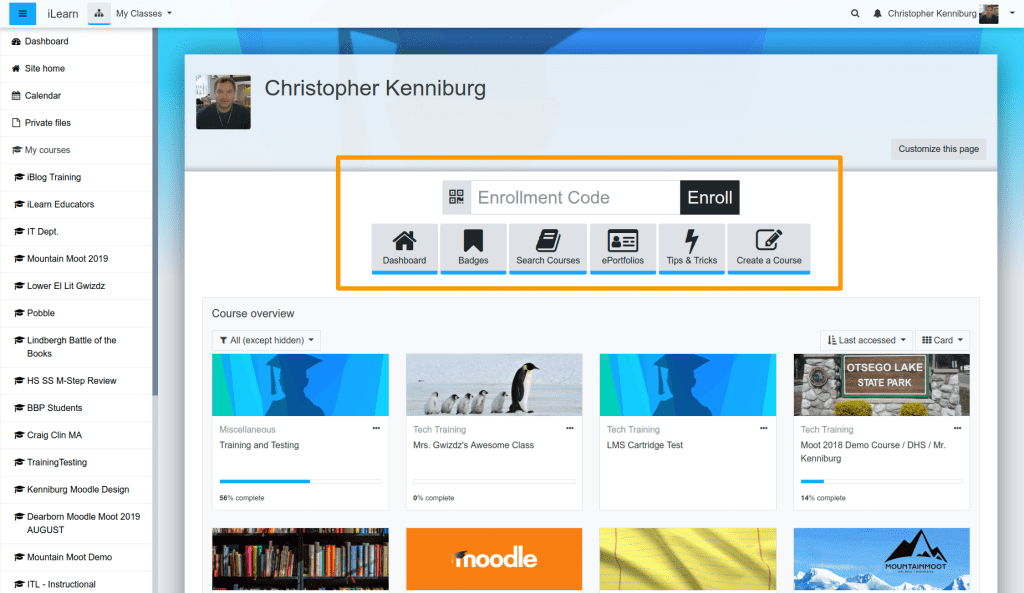
In K-12 and many other use cases it is often the case that enrollment into courses cannot be scripted or automated. Sure you can set an enrollment code and force the student to find and self enroll in classes but this doesn’t play out nicely in a class of 6 year olds and hundreds of courses. We looked at this issue and set out to design a better way. Our solution we call “Easy Enrollment”. It is a plugin that assigns a 6 digit code to every course and group within each course. Using a form the student can type in the code and instantly be enrolled. By building both the theme and enrollment plugin we can take liberties to better integrate and enhance the user experience. That is exactly what we did! The Fordson theme will do 2 things once it detects you are using the Easy Enrollment plugin: 1) Display an enrollment form on the homepage of the site 2) Display an enrollment code button on each course page. The enrollment code button on the course page quickly displays all the enrollment codes for the course and makes it very discoverable for the teacher with quick and easy access. Students can enroll instantly directly from the homepage of the site. No searching. No getting lost. Super easy!
Top features of Easy Enrollment plugin:
- Fully integrated with Fordson theme for seamless user experience
- QR Code (requires webcam) or 6 digit enrollment codes
- Moodle homepage enrollment
- Easily discoverable buttons makes usage more intuitive for both teacher and students
Last but not least is our iLearn Secure Browser plugin. This innovative Chromebook App is designed for Google Education organizations to quickly deploy a secure testing environment to every Chromebook device in the school. Teachers simply select from a drop down whether or not they want to require usage of the App. If turned on then the only way a student can enter the quiz is from the iLearn Secure Browser App. The App itself has many useful features such as blocking pop-ups, new browser windows, and external sites (Whitelist & Blacklist support). Once a student starts a quiz attempt the only way to exit is if the Chromebook is turned off. This eliminates a student checking study guides in the main course page while in a test. The iLearn Secure Browser App has many useful features designed to give teachers a reasonable sense of security that students are not cheating. With the iLearn Secure Browser we see students reverting back to analogue cheating such as writing on their hand or a small note! They give up trying to use the computer to cheat.
Top features of the iLearn Secure Browser App:
- Easily deployed to thousands of devices in minutes
- Provides peace of mind to fearful teachers
- Eliminates many, many ways students try to cheat
- Fully integrated with Moodle quiz via a drop-down menu
- No configuration for teachers. It just works.
We are still working on the best way to share out the iLearn Secure Browser. This is a bit more than a simple plugin that is easily installed via a browser in Moodle.
